How to add a Promo Code into a Message
- 02 Jul 2022
- 1 Minute to read
- Print
- DarkLight
- PDF
How to add a Promo Code into a Message
- Updated on 02 Jul 2022
- 1 Minute to read
- Print
- DarkLight
- PDF
Article Summary
Share feedback
Thanks for sharing your feedback!
You will be likely to send promo codes to your customers.
There are two ways to do that:
- Add a promo code into a message as a custom dynamic parameter.
Create a file with identifiers of the customers that contains a promo code for each customer. Follow the guidelines to create a file and send a message using it. This way is convenient if you need to send promo codes only once.
- Create a pool of promo codes, issue them to customers, and add them into messages. It is useful if you need to regularly issue promo codes manually or automatically.
Let’s have a closer look at the second way:
- Follow the guidelines to create a pool of promo codes.
The pool must be marked as "Can be used" in the UI.
- Issue promo codes to your customers:
- manually (follow the guidelines)
- in a workflow/ API method
- Add a dynamic content message template parameter to the text of your message to send the last received promo code from a pool to each customer.
Template:
${Recipient.LastReceivedPromoCode.WithTypePool.Value}
where "Pool" is a system name of your pool of promo codes.
For example, a message template parameter for the following pool:
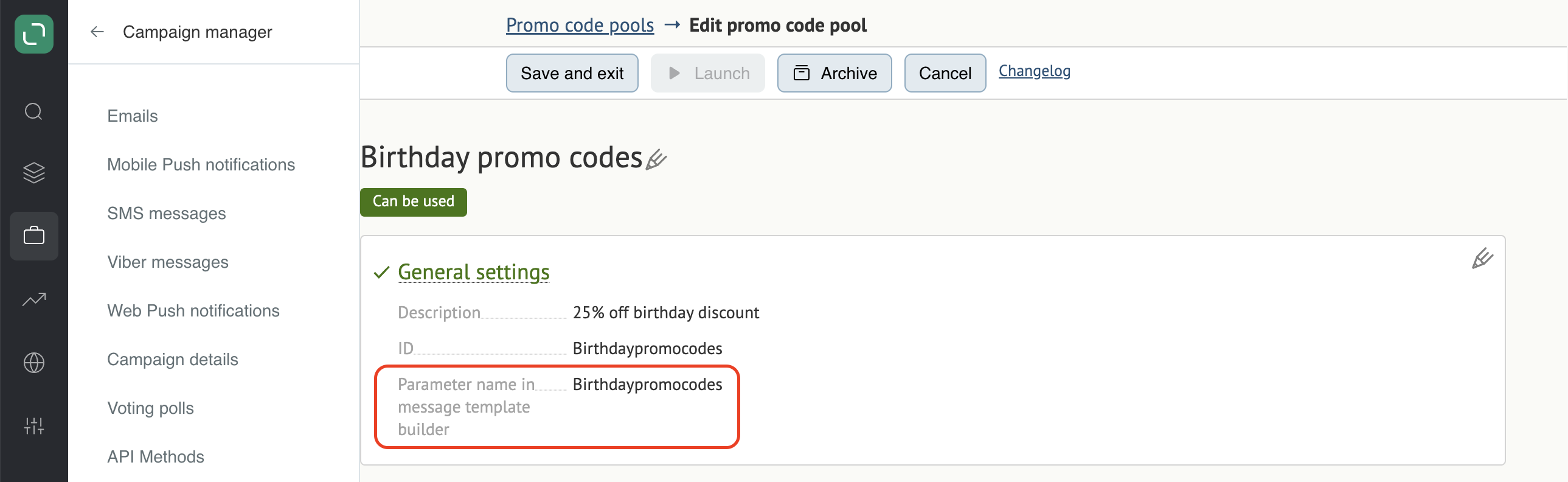
will be:
${Recipient.LastReceivedPromoCode.WithTypeBirthdaypromocodes.Value}

