- 04 Jun 2022
- 1 Minute to read
- Print
- DarkLight
- PDF
How to Create a Static Customer Segment
- Updated on 04 Jun 2022
- 1 Minute to read
- Print
- DarkLight
- PDF
Segments are one of the most essential tools in your project. You’ll need them for the majority of other tools in the platform, including the loyalty program, promotions, and omnichannel communications.
Creating a static customer segment is easy — simply follow these steps:
- Go to Database → Segments:

- Click Create static segment → For customers:

- Enter the name and description of the segment.
The system will automatically generate the system name and external ID. However, you can also enter your own values.
- The segment name will be used in the project interface.
- The segment system name will be used to filter customers in the Template Engine.
- The external ID will be used in API methods.

- Add relevant subsegments:

The system will add customers into these subsegments:
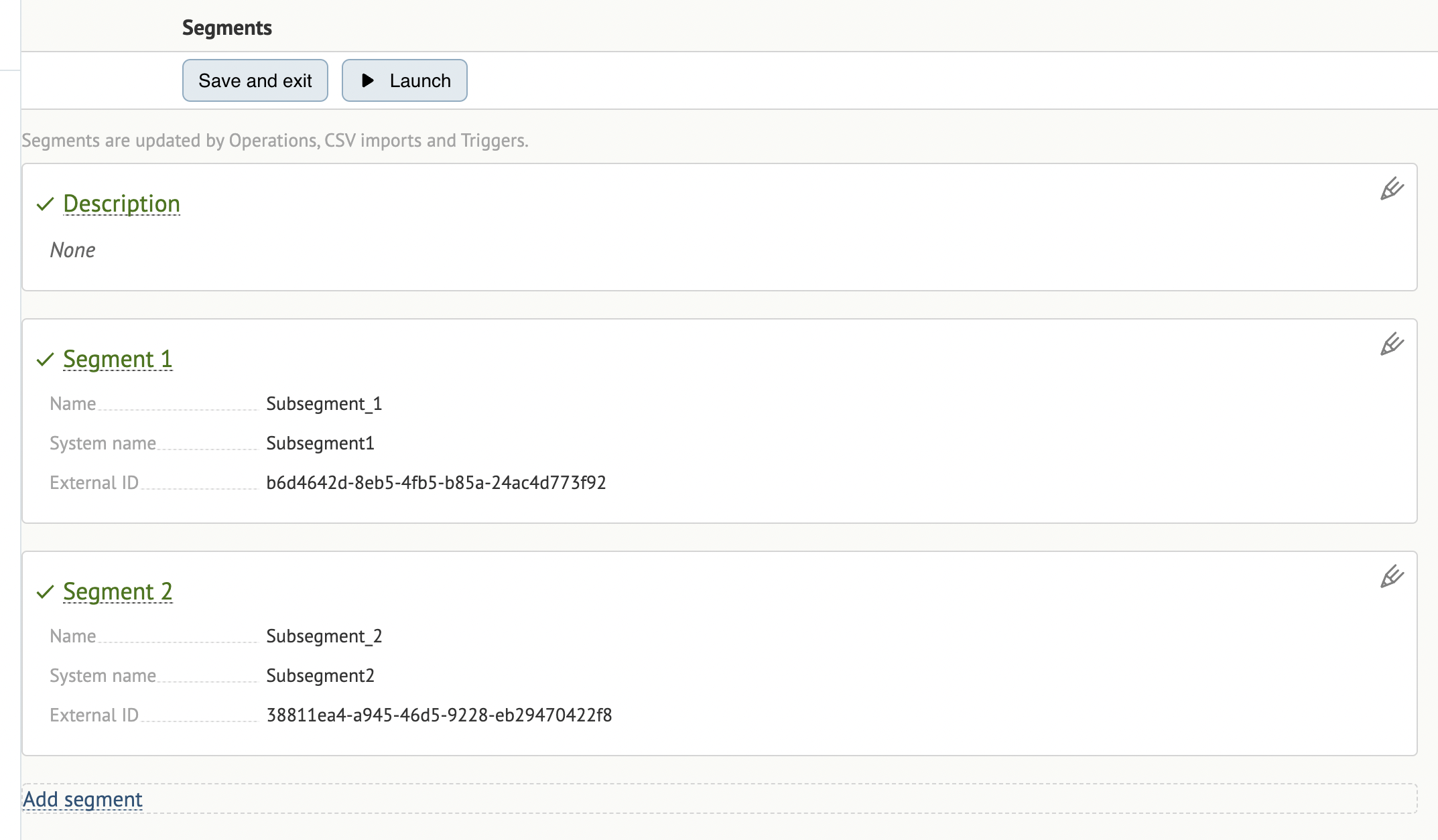
You’ll need to add at least one subsegment to ensure the segment encompassing it can be launched.
- Click Launch:

Once you’ve launched a segment, you’ll no longer be able to edit the system name or external ID.
Please note that you can only use segments that have been launched. Draft segments cannot be used in filters, promotions, messages, etc.
Click Save and exit to exit without launching the segment.
You can add customers into segments using filters or by importing files (this applies to customers who are already in the database).

