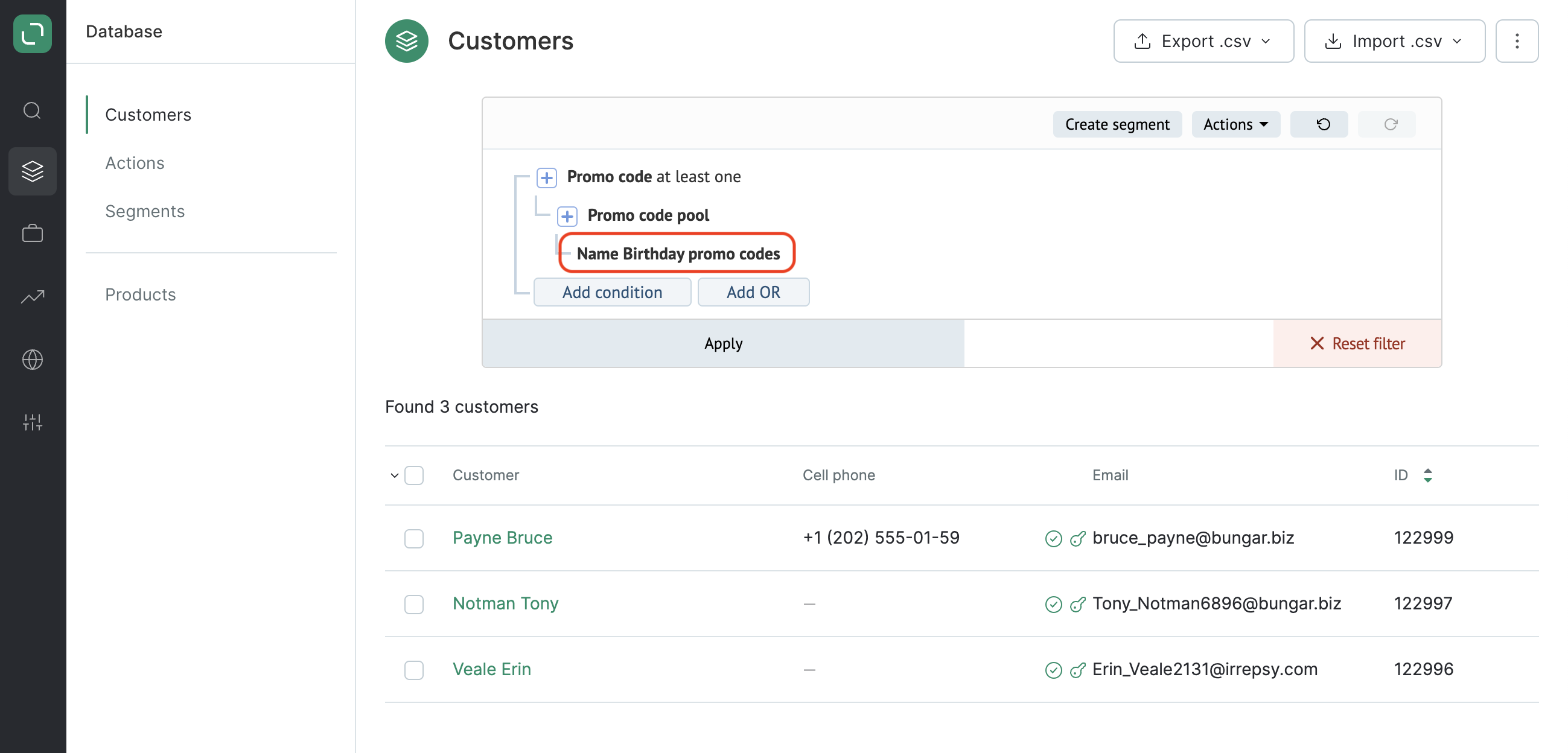How to Manually Issue Promo Codes from the Pool Using Filters
- 02 Jul 2022
- 1 Minute to read
- Print
- DarkLight
- PDF
How to Manually Issue Promo Codes from the Pool Using Filters
- Updated on 02 Jul 2022
- 1 Minute to read
- Print
- DarkLight
- PDF
Article Summary
Share feedback
Thanks for sharing your feedback!
You can issue single-use promo codes from the pool of promo codes to your customers automatically (at a certain step of a trigger or an API method) or manually (to customers that you’ve filtered or customers listed in a CSV file).
To assign promo codes manually, follow these steps:
- Build your filter in the Customers section:
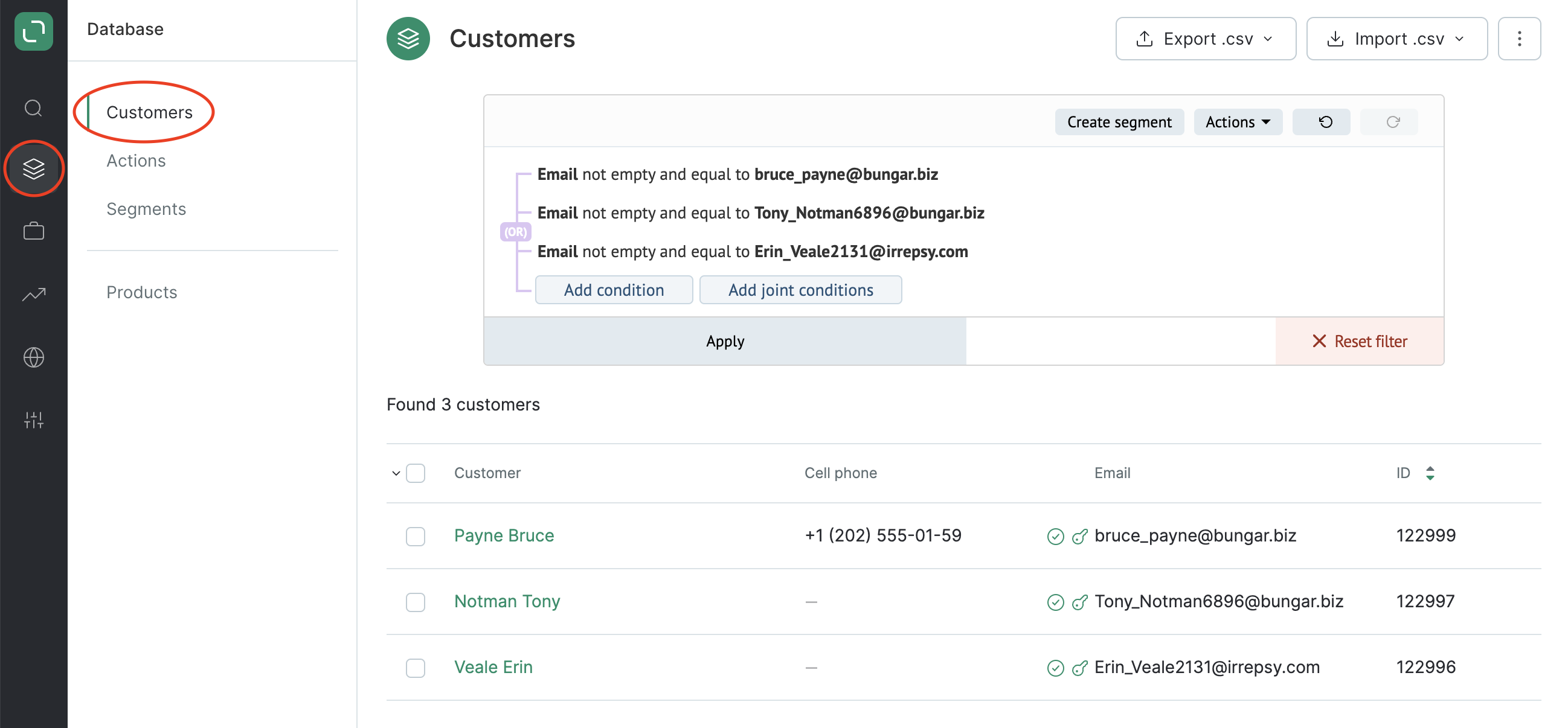
- Open the drop-down menu and select the relevant customers or check the boxes manually:
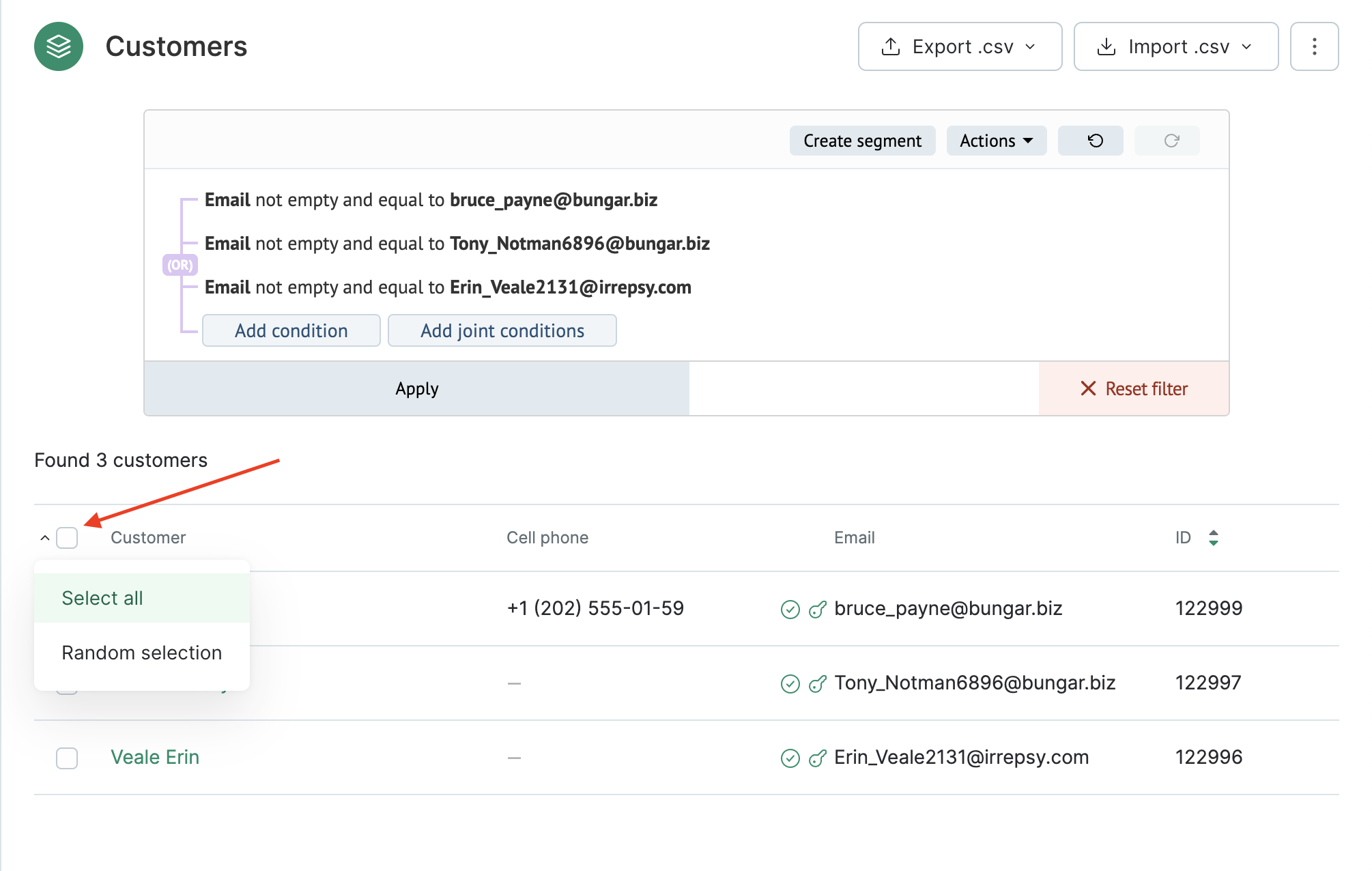
You can click Select all or Random selection. Example: 500 customers or 20% of all the customers found.
- Open the menu and select Issue promo code:
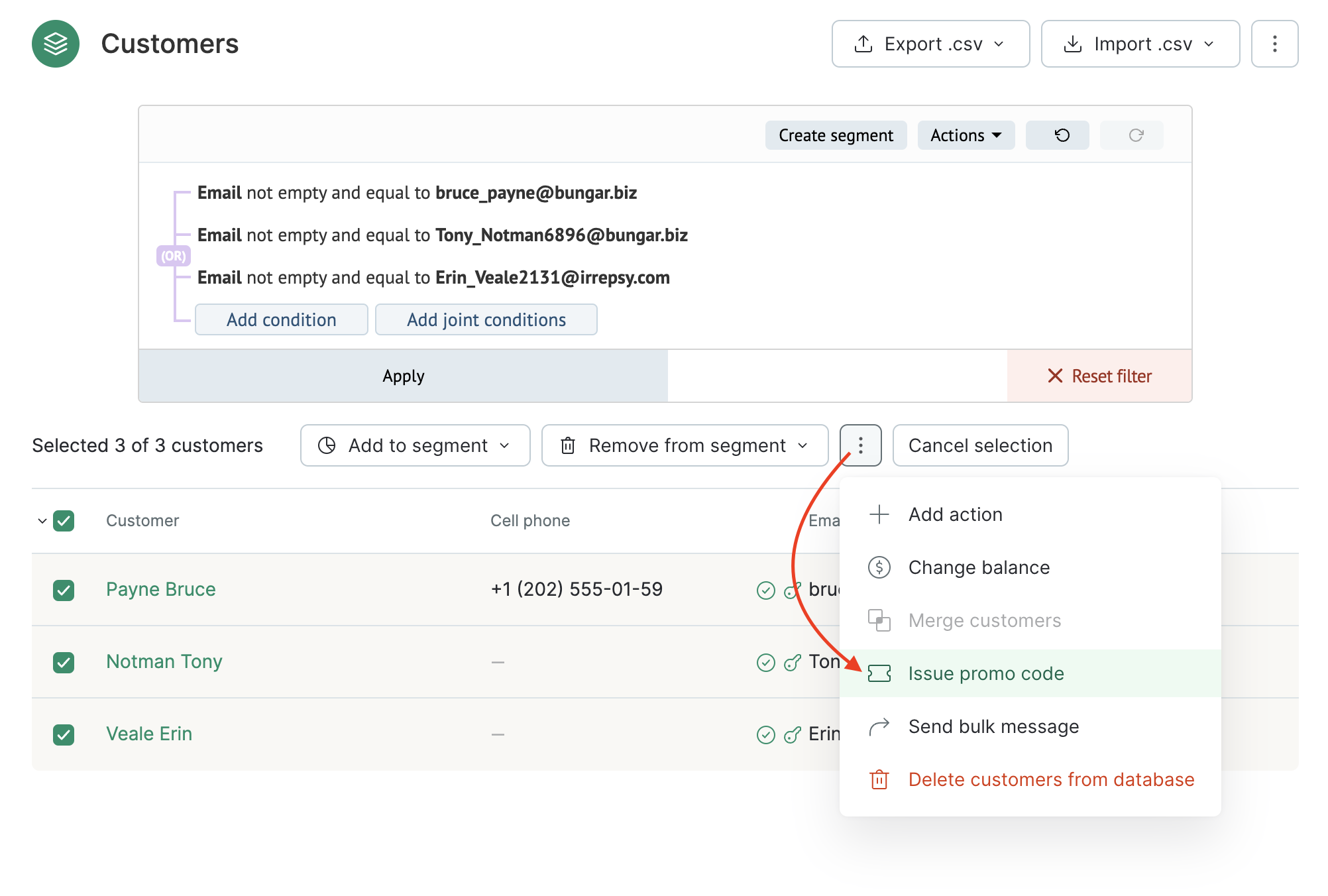
- Select the promo code pool and click Apply:
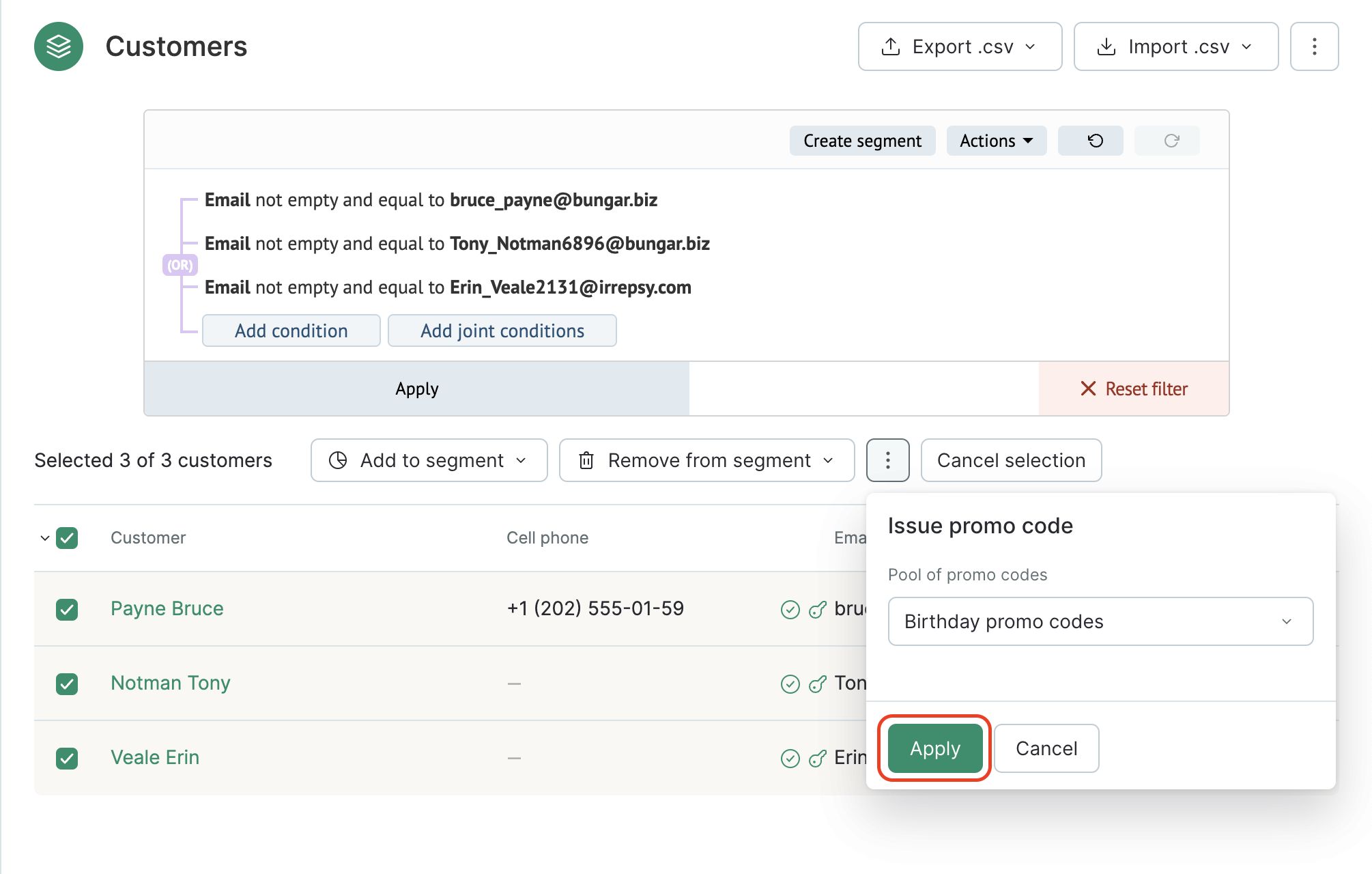
You can only select pools that are marked as "Can be used" in the system.
- A link to the task appears:
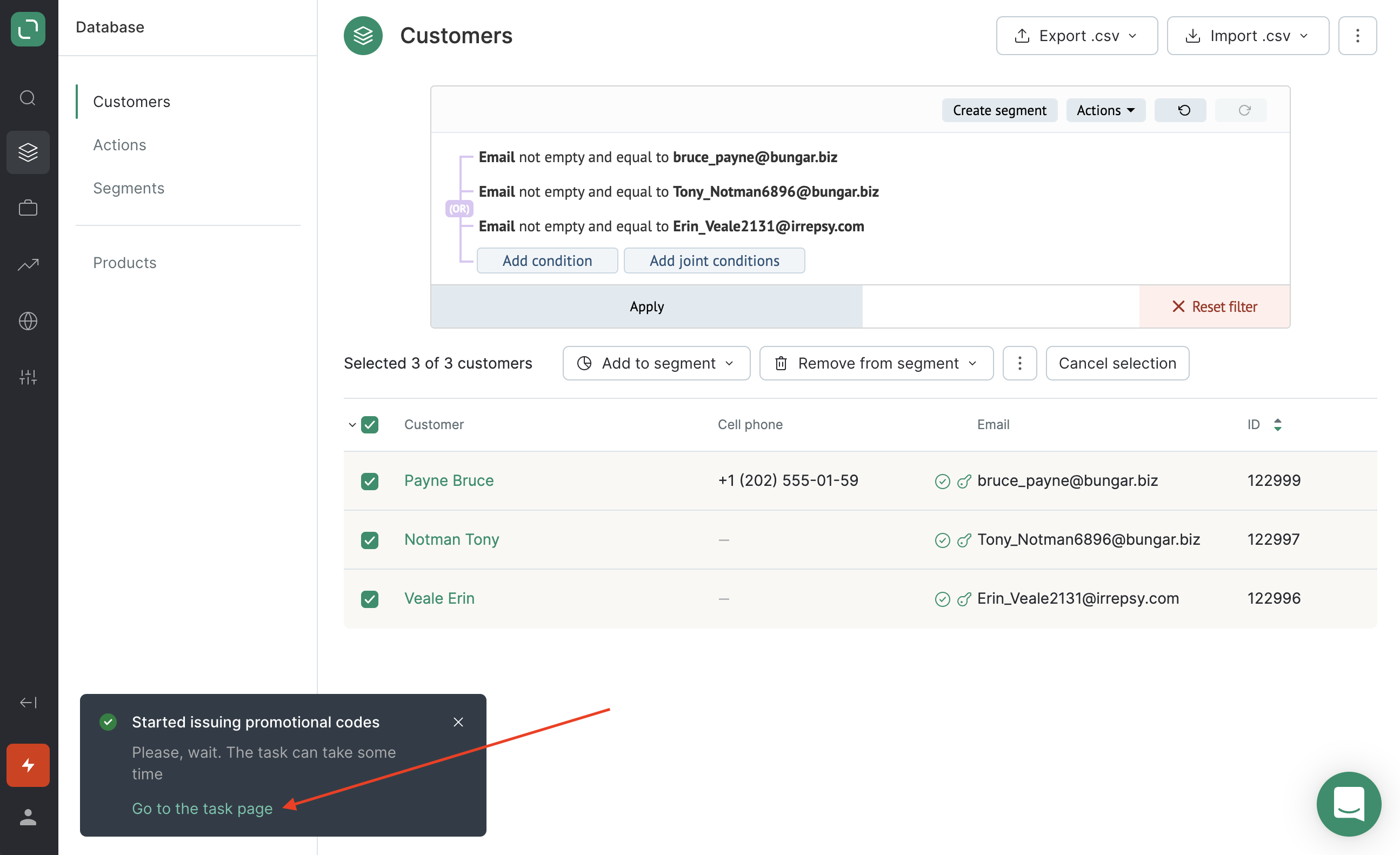
- Please wait until this task is completed:
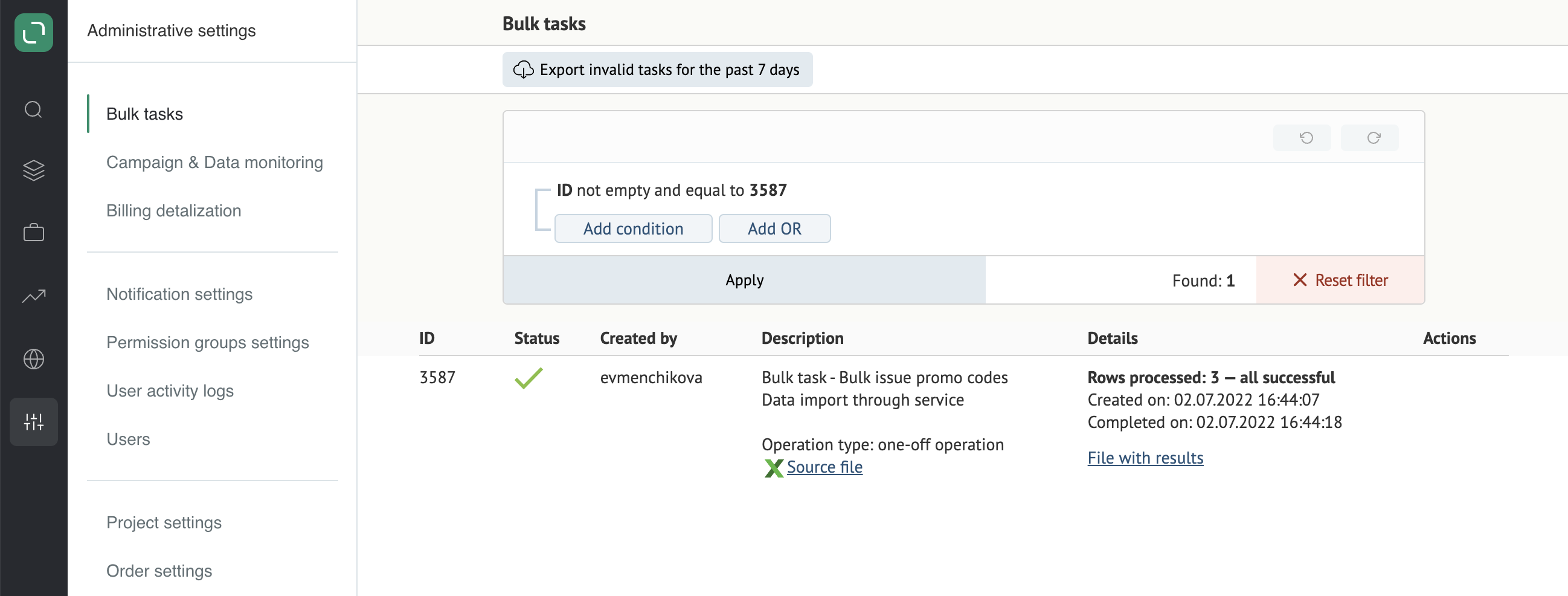
Once the task has been completed successfully, the relevant action will be recorded for the customer:
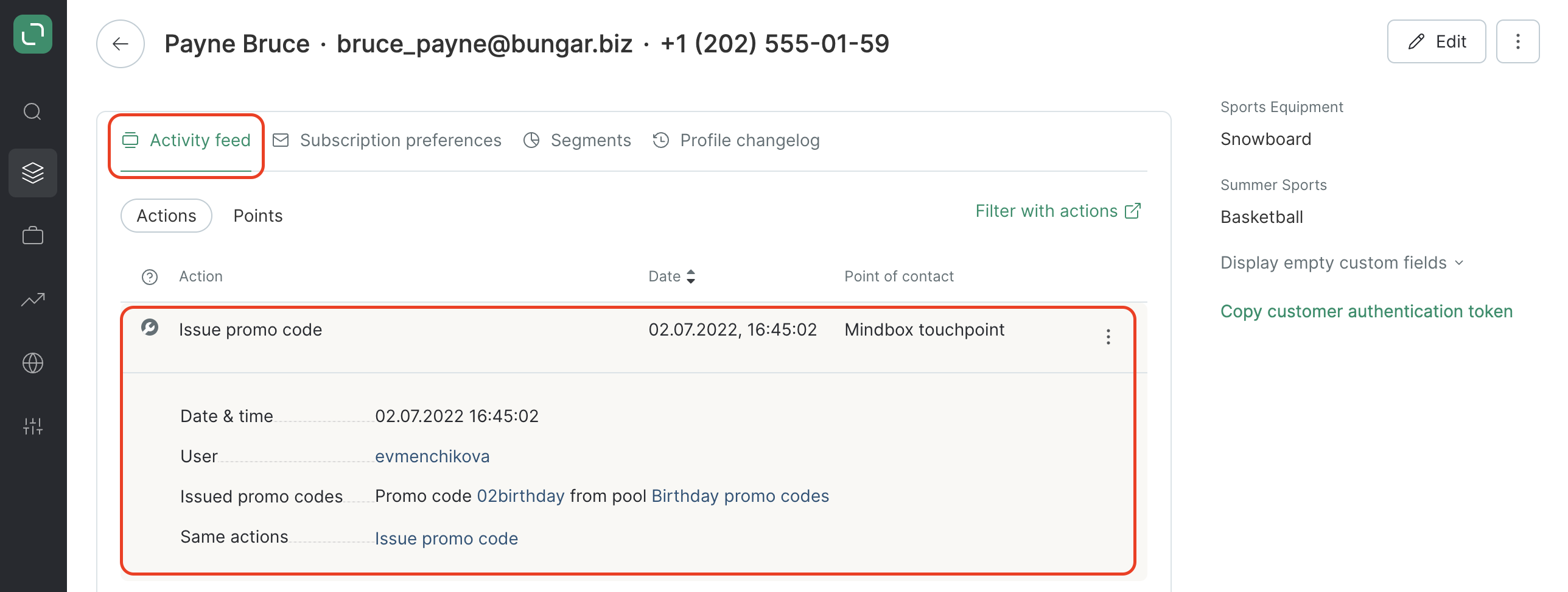
And promo codes will be assigned: