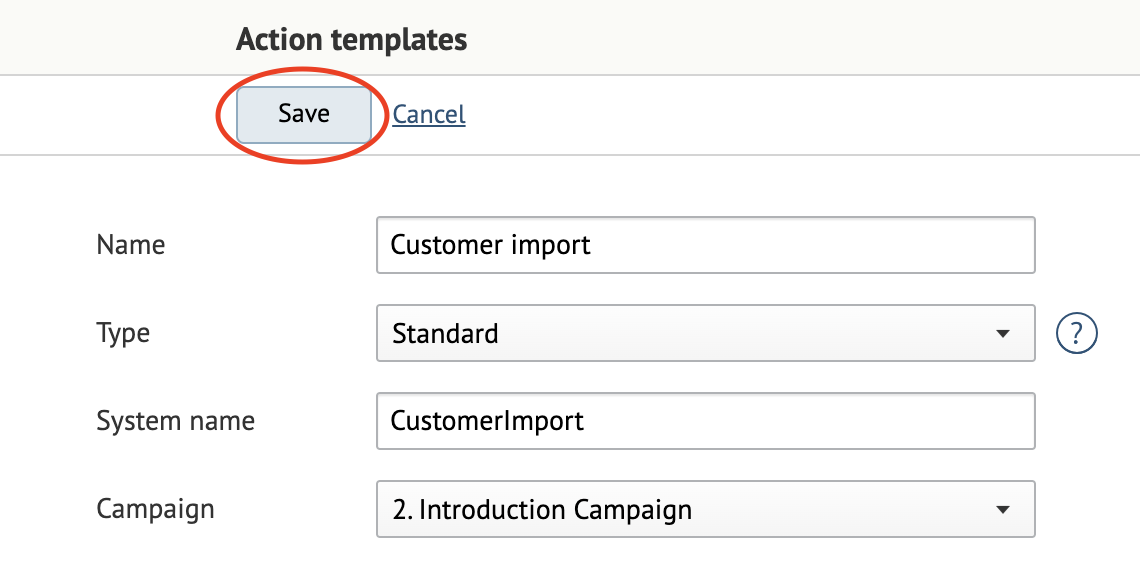- 31 Mar 2024
- 1 Minute to read
- Print
- DarkLight
- PDF
How to Create an Action Template
- Updated on 31 Mar 2024
- 1 Minute to read
- Print
- DarkLight
- PDF
An action template is a name of a customer-related event.
Some good examples are when the customer visits your website, opens an email, is imported into the database, or tagged for mailings.
Action templates may be used in a wide range of situations. For example:
To tag customers at import. This will then allow you to filter customers in order to segment them.
To record an action resulting from running an API method on the web site. For example, a product view.
To set up a trigger.
How to create an action template
- Go to Integration settings → Action templates:
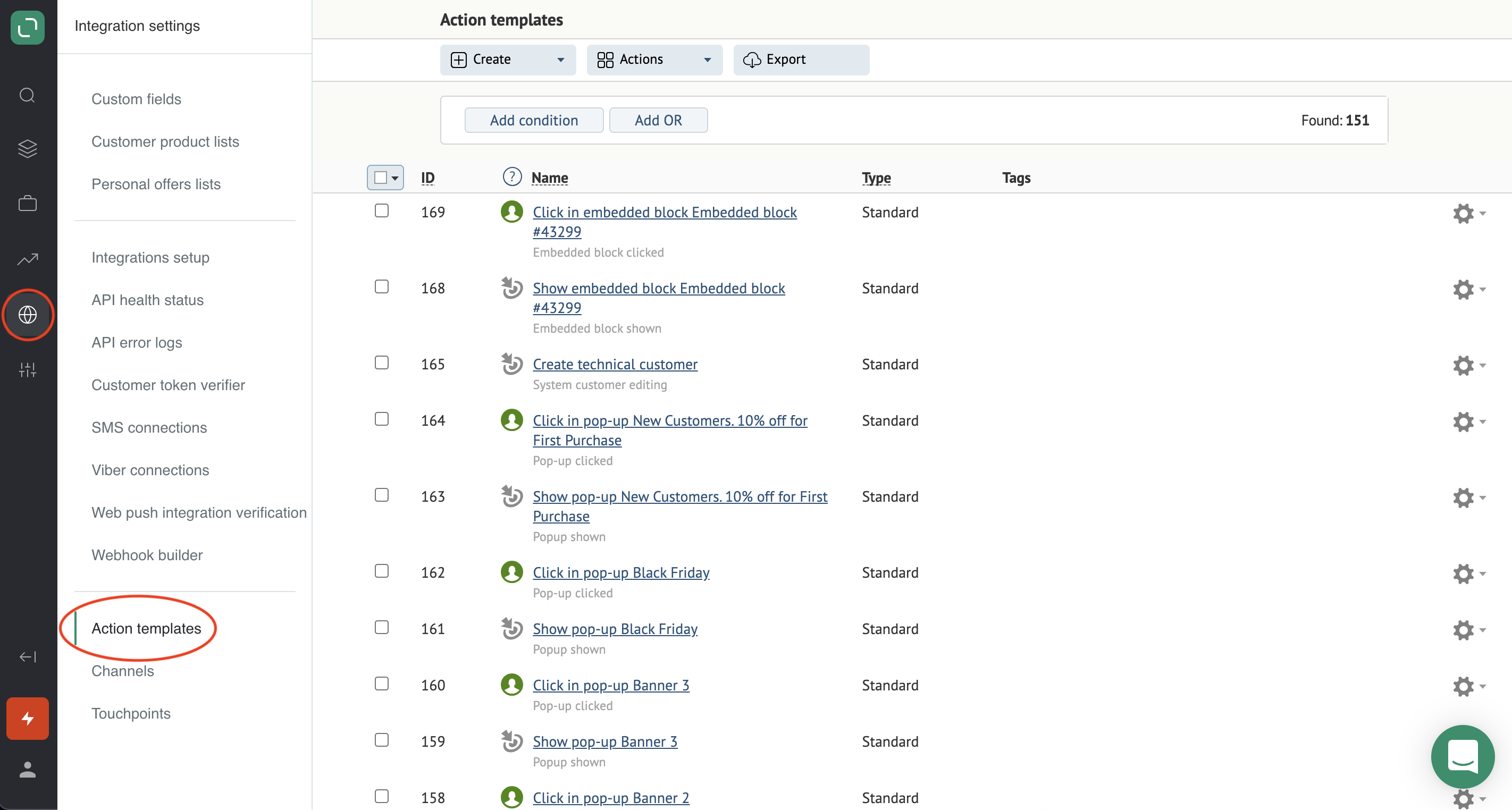
- Click Create and select Action template:
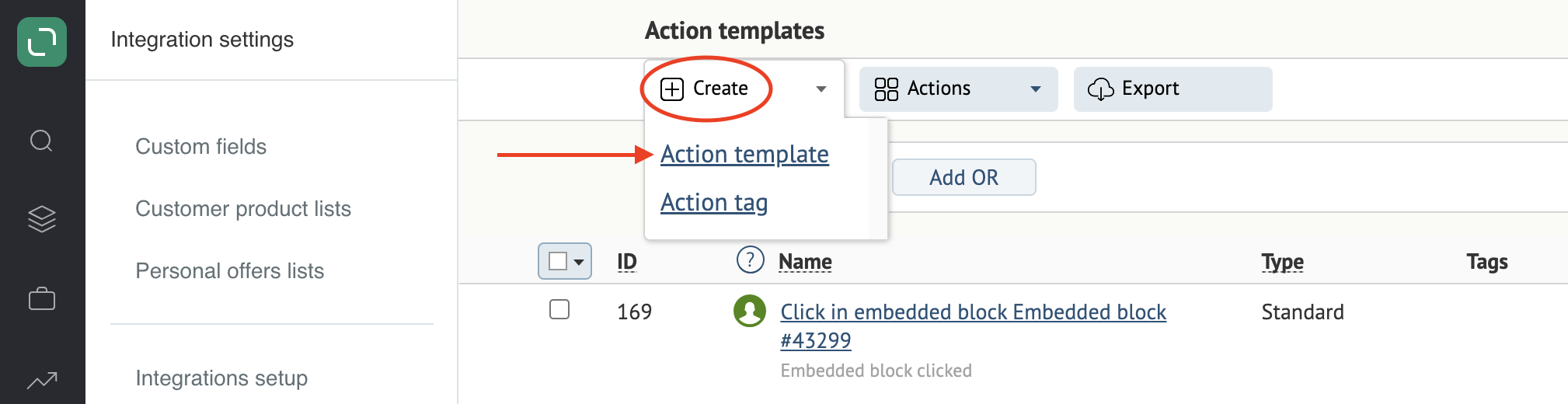
- Fill in the fields.
Example of a completed template:
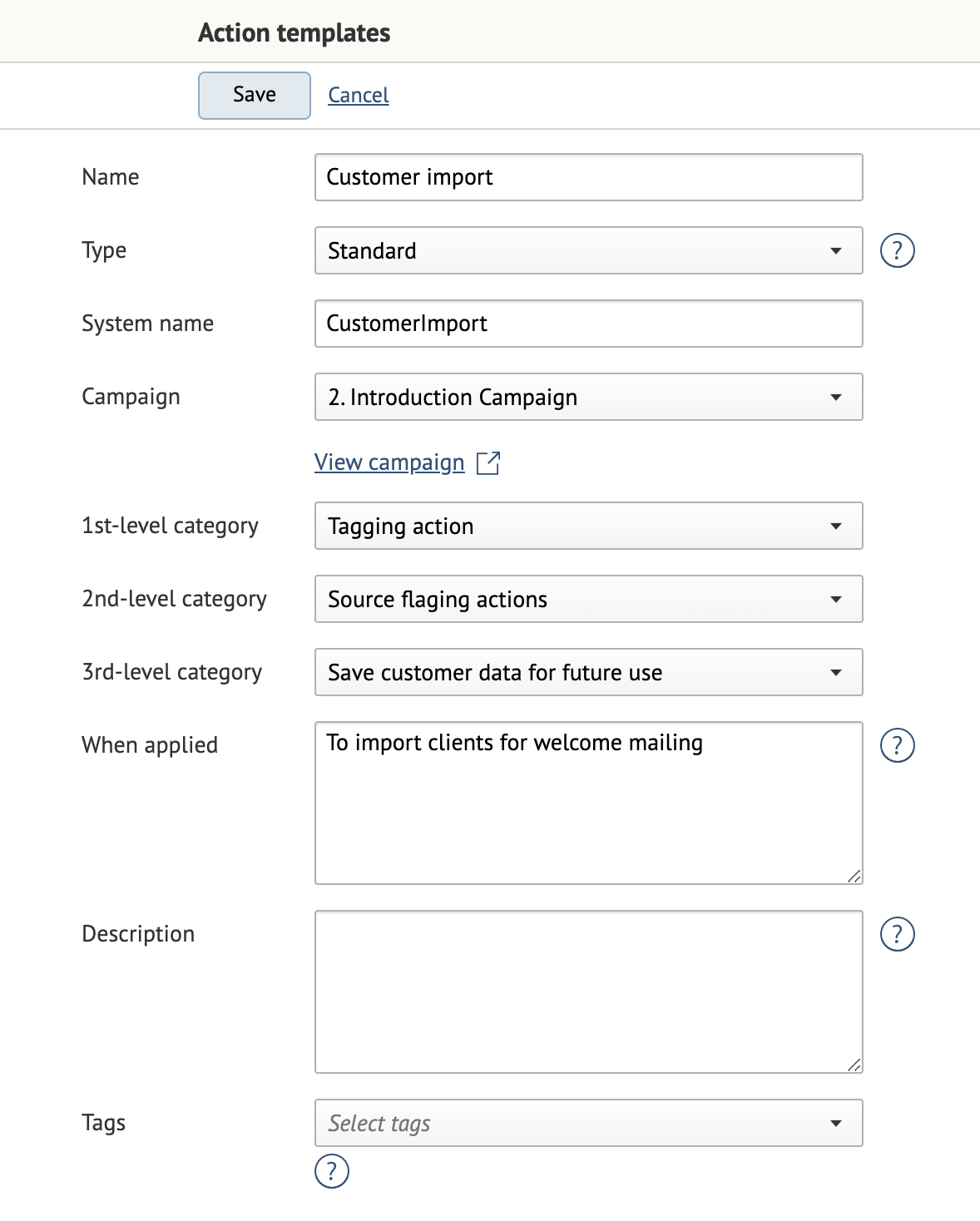
Name: the action name. This will be assigned to customers in the system.
Type: the action type. The "Standard" type is used in most cases. Other types are used in action templates that were created automatically.
System name: the name of the action template in the Maestra database. This is used for integrations. The system generates this name automatically.
Campaign: the campaign where this template will be used.
Applied to brands: the brand to apply the template to, provided that the project supports brands.
Categories should be filled in based on the tasks your action template solves. For examples of filled-in Categories, please refer to articles linked on this page.
1st-level category — the overarching category:
- Customer action: the actions that the customer performs;
- System action: the actions that we initiate in the system;
- Tagging action: for example, tagging customers.
2nd-level category: the drop-down list contents depend on what was chosen in the first-level category.
3rd-level category: the drop-down list contents depend on what was chosen in the second-level category.
When applied and Description are optional.
Tags: can be used to group the action templates.
- Save your action template: